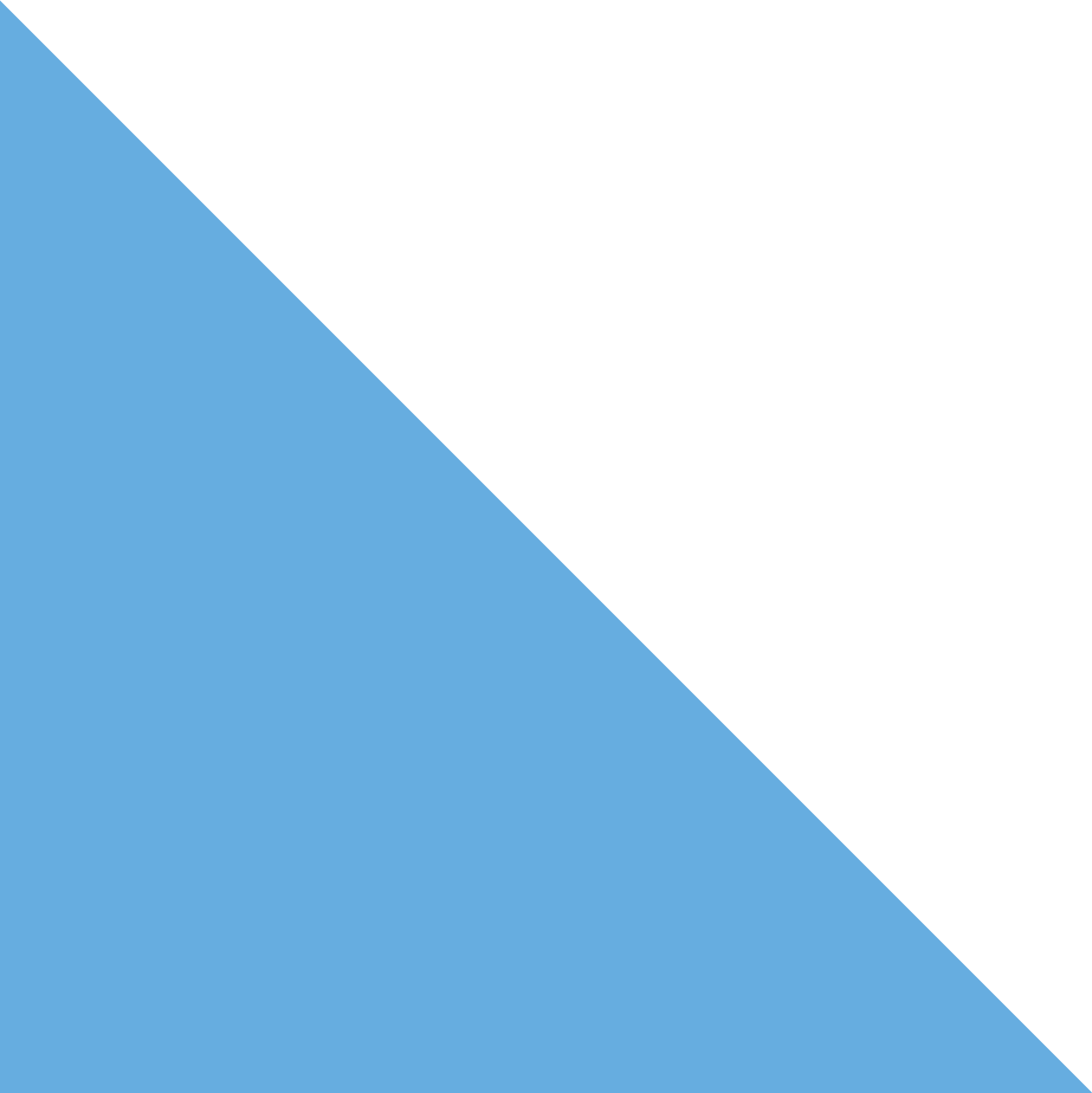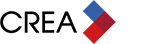We’ve had many questions from members about the .REALTOR domain since its launch last fall. One question that continually comes up is, “Now that I’ve claimed my .REALTOR domain, what can I do with it?”
.REALTOR domains can only be claimed by members of CREA and the National Association of REALTORS®, meaning there are a number of key benefits that only you can take advantage of with them.
Rachel Hammer, Royal Lepage Team Realty salesperson and CREA member, who was also featured on the National Association of REALTORS® website for her use of .REALTOR explains, “REALTORS® need to understand where clients are looking for homes today. They’re online and .REALTOR is the best way to enhance and add validity to your web presence.”
Here are three ways to use your .REALTOR domain:
1. Make a .REALTOR domain your primary website address

– Go to claim.REALTOR.
– Click on “Login” in the upper right-hand corner.
– Click “CREA Member login” and enter the username and password you created when you claimed your domain.
– Once login is successful, click “Manage Domains.”
– Click on the domain name you would like to update (this will take you to the Domain Details page).
– Choose the third radio button under “Edit Name Servers” on the right-hand side of the webpage that reads “Enter custom DNS servers.”
– Add your DNS servers. Contact your web-hosting company or technical support group for assistance on obtaining the information to add here.
2. Forward a .REALTOR email address

Clients and prospects can contact you using a .REALTOR email address, which looks more professional than using a Gmail or Yahoo address. That means your business cards could go from bob123@yahoo.com to info@BobSmith.REALTOR. It’s up to you to personalize what comes before the “@” symbol.
– Go to claim.REALTOR.
– Click on “Login” in the upper right-hand corner.
– Click “CREA Member login” and enter the username and password you created when you claimed your domain.
– Once login is successful, click “Manage Domains.”
– Click on the domain name you would like to update (this will take you to the Domain Details page).
– Scroll to near the bottom of the screen.
– This is where it’s time to get creative choosing the email address you would like. For example: “about,” “info,” “team,” or “yourname”@___.REALTOR.
– Test out your new email forwarding by sending an email to yourself a few hours after making the update.
3. Redirect your .REALTOR domain to an existing website

If you have an existing domain (like a .com or .ca) that you’d like to continue to use as your primary website address, you can have your .REALTOR domain redirected to that website. This method gives you the option to promote your new .REALTOR domain in marketing and on your business cards without having to make any changes to your existing website.
– Go to claim.REALTOR.
– Click on “Login” in the upper right-hand corner.
– Click “CREA Member login” and enter the username and password you created when you got your domain.
– Once login is successful, click “Manage Domains.”
– Click on the domain name you would like to update (this will take you to the Domain Details page).
– Scroll to the very bottom of the screen.
– Add your website’s URL and click “redirect my domain.”
– Go to your new .REALTOR domain by typing the URL in a web address bar to verify it is being redirected to the URL you added. This can take a few minutes.
How are you using your .REALTOR domain? Share with us in the Comments below!
Please note: The .REALTOR management system is provided by NAR and is only available in English. If you require assistance, please contact CREA’s Member Support team.